Book an Event / Set-up service
Overview on the functionality of the workflow Book event in myWWM
Two-way and one-way items can be ordered via this workflow.
In addition, this ordering workflow offers the option of a pick-up by a logistics service provider.
Information
Users are welcomed with an input mask for main information:
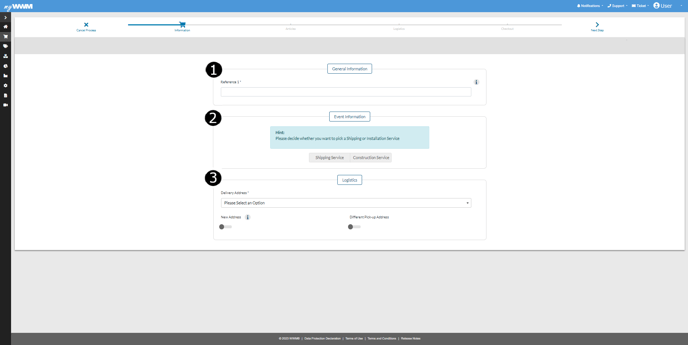
- Reference 1 - allows the order to be labelled so that it can get assigned more easily by the user.
- selection of booking type or event info - here the user selects whether they would like to use a set-up service or only a shipping service and then enters the period of the event, set-up/dismantling date, hall and stand number.
- delivery address - this is where your order will be delivered.
Article
Within the order workflow, categories or articles are displayed on the body of the website.
On the left, this workflow also offers the option of navigating all categories released for the user.
Articles are displayed as an article card which, with a click, opens a pop-in menu with additional information.
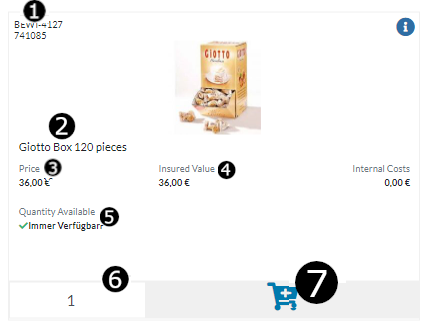
- Article number at WWM Group
- Description
- Price incl. services, if applicable
- Insurance value in the event of a claim
- Available quantity - for products that are not from WWM Group, this will be a stock quantity showing the current stock available for purchase or rental.
- Customisable quantity box for adding to the shopping cart
- Buy box that adds items to the shopping cart with one click
The Detailed Information pop-in also offers the ability to view inventory levels, weight, associated services and associated documents, as well as an availability trend for the next three months:
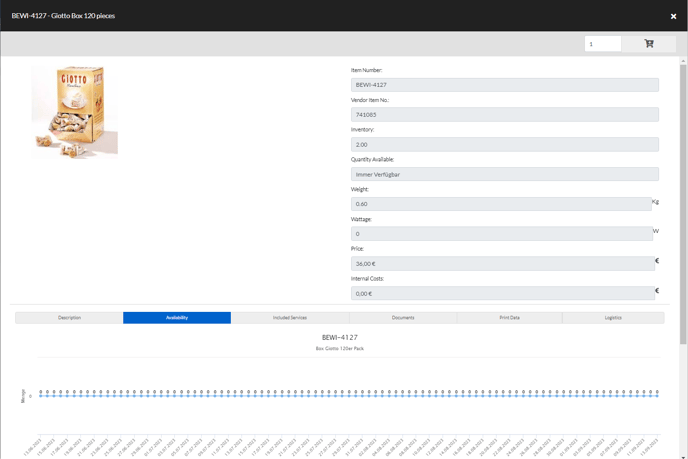
Logistics
This step allows for some logistical settings:
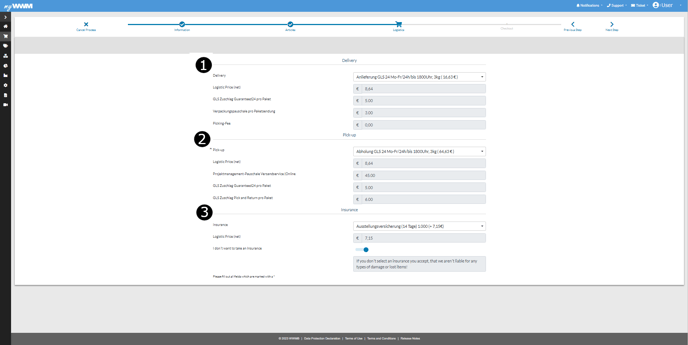
- settings for delivery
- settings for collection
- settings for exhibition insurance
Check-out
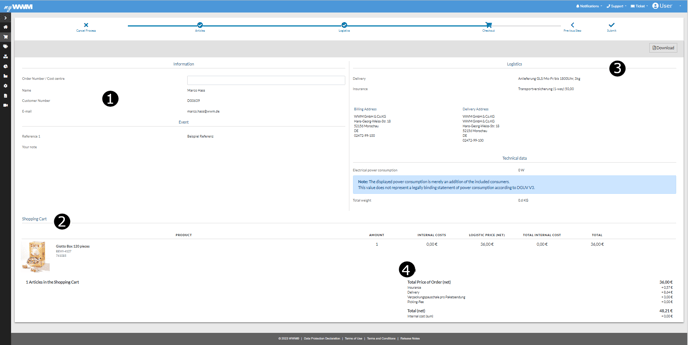
- personal information
- shopping cart
- logistics overview
- costs of the order
Upon completion of the order, an order confirmation will be sent to the e-mail address provided by the user, including an overview of the order as a PDF file.