Dispatch Notification
Overview and function about notify an delivery in myWWM
Dispatch Notification
With this function you can notify articles for delivery.
First of all, an information mask will be opened:
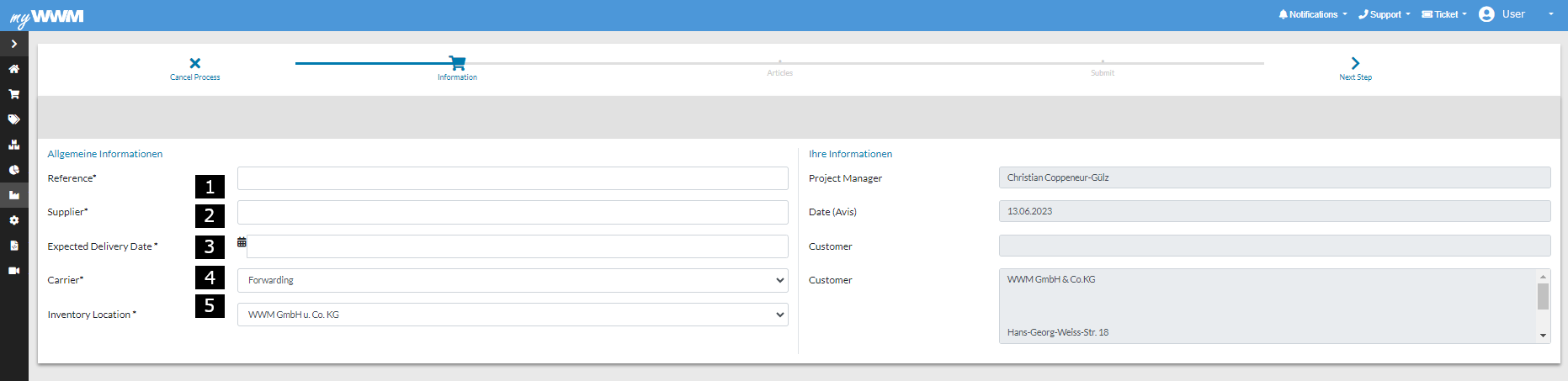
1. offers the possibility to name your delivery notification to better distinguish it from others.
2. here you enter the supplier who will deliver the articles to us.
3. the expected delivery date
4. in this dropdown menu you can choose between "forwarding agency" and "parcel service". for cases where these names do not apply you can also enter "other".
5. here you choose in the dropdown menu your storage location
After filling in this information, with one click you will get to the article selection page, here you determine whether it is a new article or one we already know:
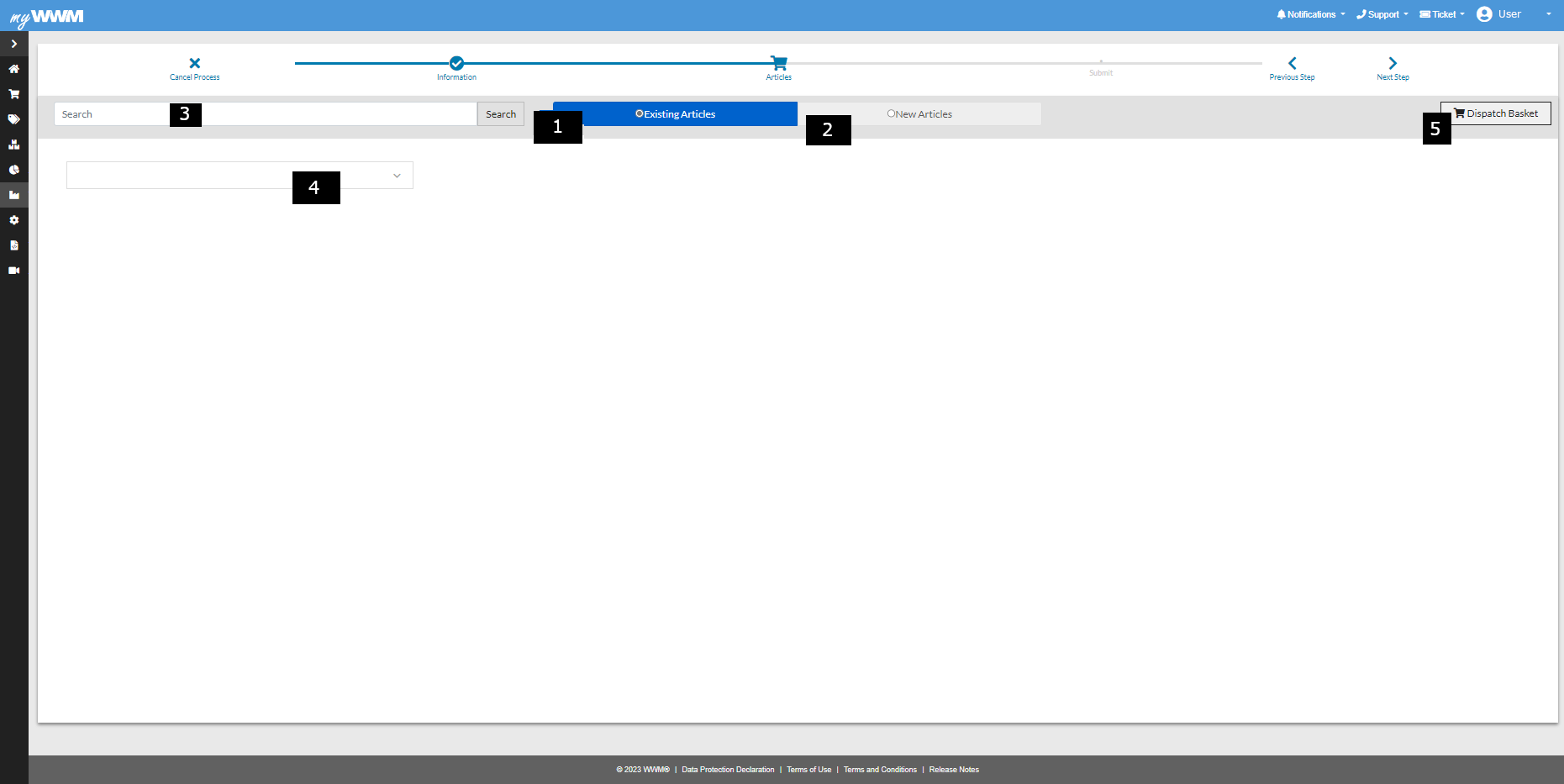
1. choose an article, which is already known to us
2. notify new article
3. search bar, to find articles which are already added to our database
4. categories navigation
5. shopping cart check (pop-up)
If you have chosen an article that is already known to us, you can find it by using the search bar or the category navigation:
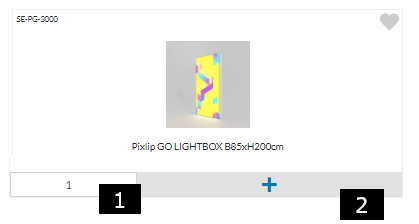
1. number of items to notify
2. add to shopping cart
If you have decided to add a new article, you can open a pop-in menu for this by clicking on the corresponding field:
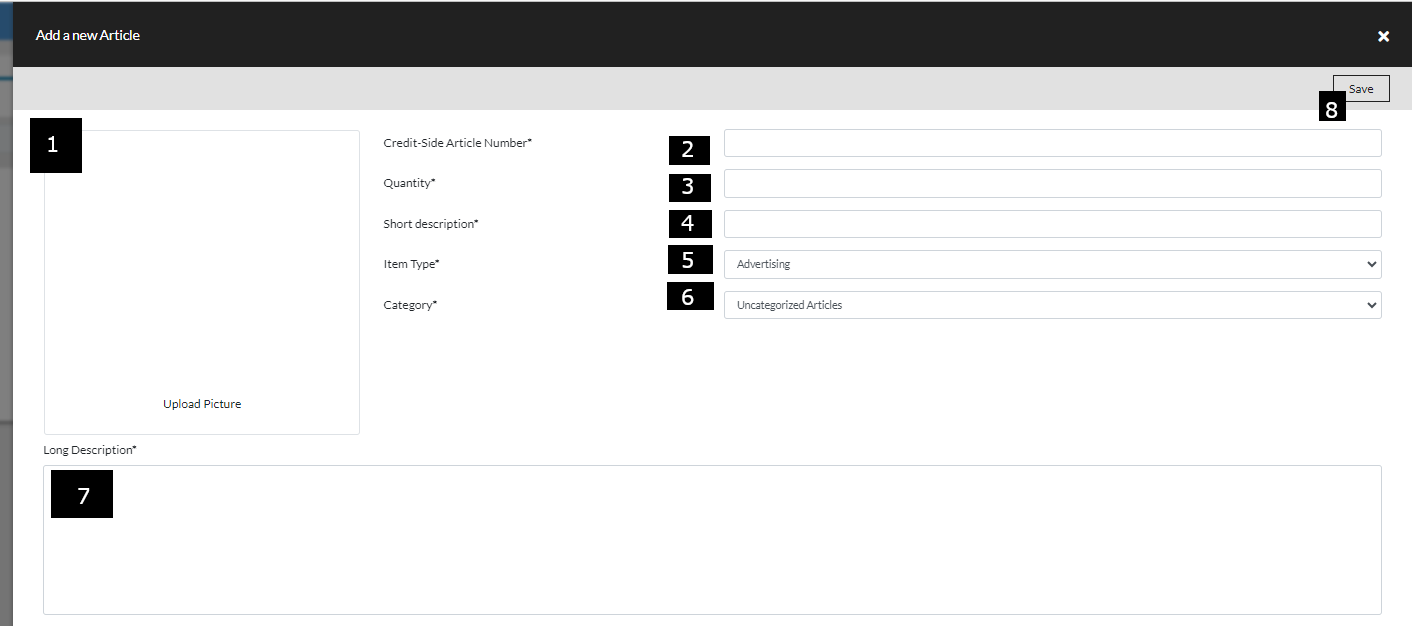
1. article image
2. article number of the WWM
3. quantity of the article
4. main description of the article
5. item type - is this a rental or purchase product?
6. selection of the desired category in which this article should appear
7. lower description of the article
8. by clicking on the save button the item will be added to the shopping cart
If there are items in the shopping cart and you want to check them without going further in the ordering process, you can always click on the ''Shopping Cart'' button to open a pop-up that provides the requested information, as well as a possibility to make adjustments:

Finally to this workflow we offer a check-out overview where you can check again all the information:
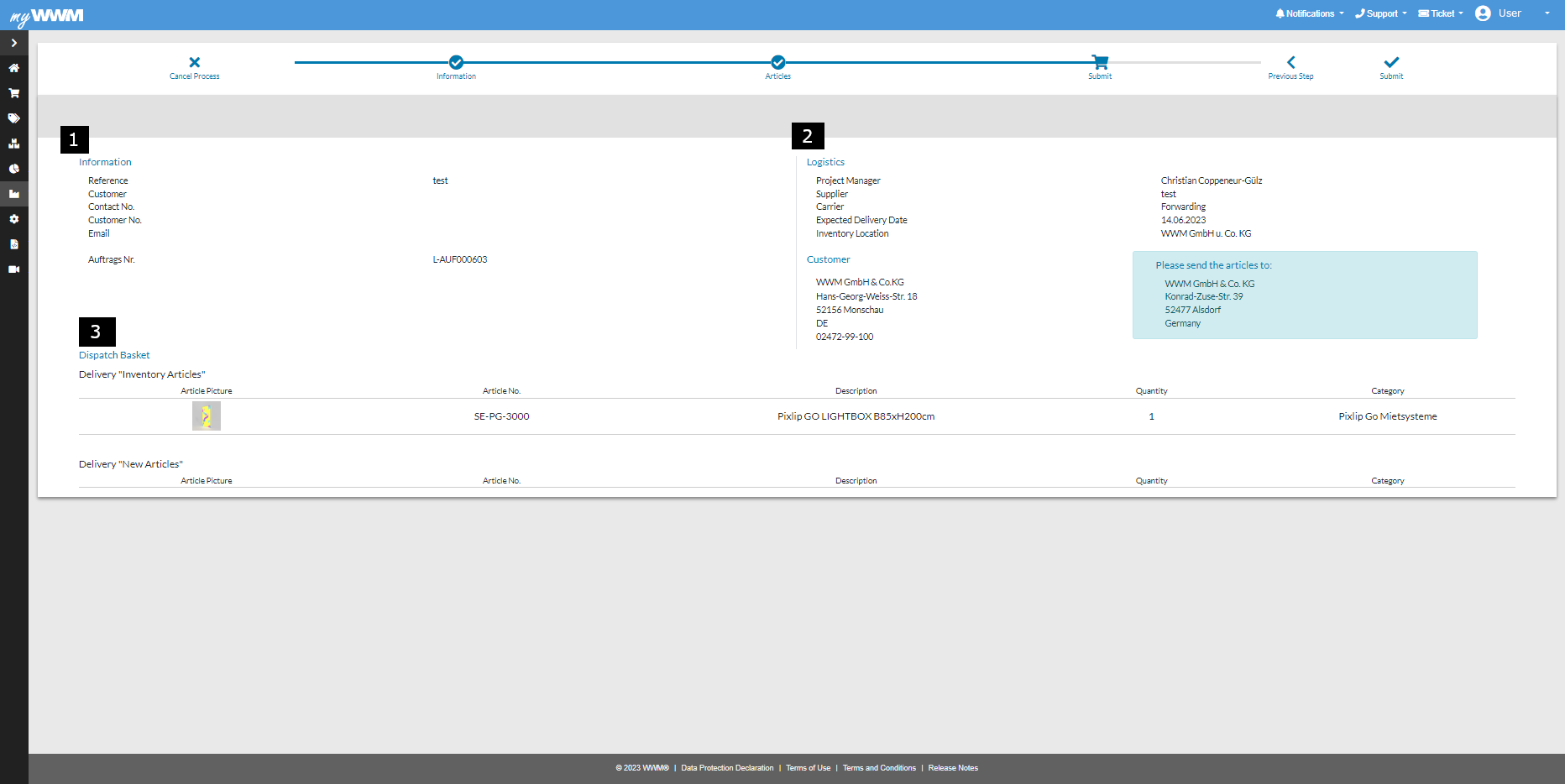
1. information about the notification
2. information about logistics and orderer
3. shopping cart overview