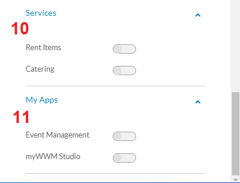User Management
This article is about the User Management function in myWWM
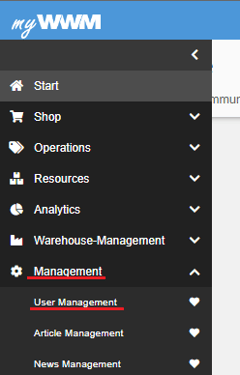
In the User Management category, if you have the rights of a user admin, you have the possibility to view and change data and details of all persons who have access to and use myWWM in your company. You can also activate or deactivate users and create and manage teams.
User Management
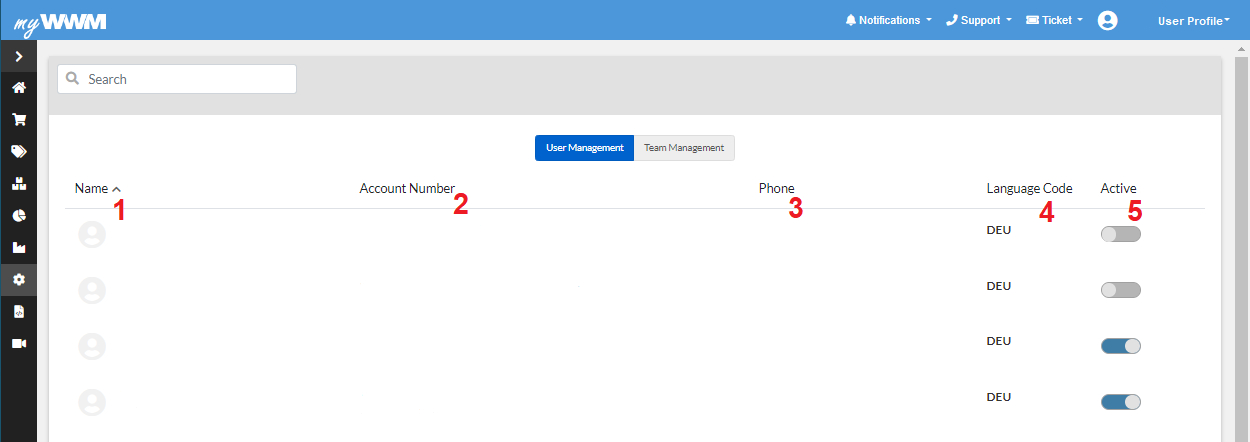
- List of all users by name
- Associated customer numbers and name of your company for which the user operates
- Contact of the user
- Whether the user is a German or English user
- You can see there if the user is activated or deactivated
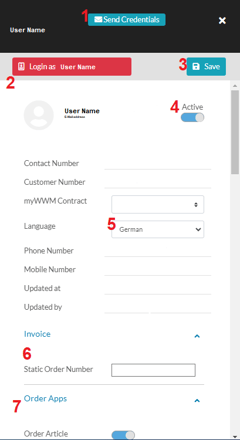
When you select and click on a user, it opens as a field on the right side. Now you can see or adjust exact details about the created user.
- Possibility to send access data
- Log in as the selected user
- Save button
- whether the user is active or inactive
- Selection of language german or english
- Billing
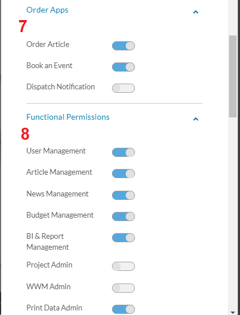 Order Apps: Here you can select whether the user may order articles, book events and notify deliveries
Order Apps: Here you can select whether the user may order articles, book events and notify deliveries - or not or only individual options thereof
- Functional Authorization: Under this item you can see
- which of the myWWM functions purchased by your company the respective user has access to and can use.
- Teams : Assign the user to specific teams, which can then be used by the user as well
- Services: You can choose whether the user should have access to rental materials and/or hospitality to place
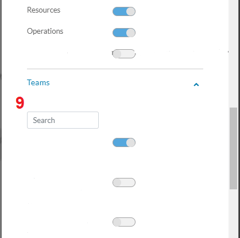 orders.
orders. - My Apps: if the user should have access to apps of myWWM
Team Management
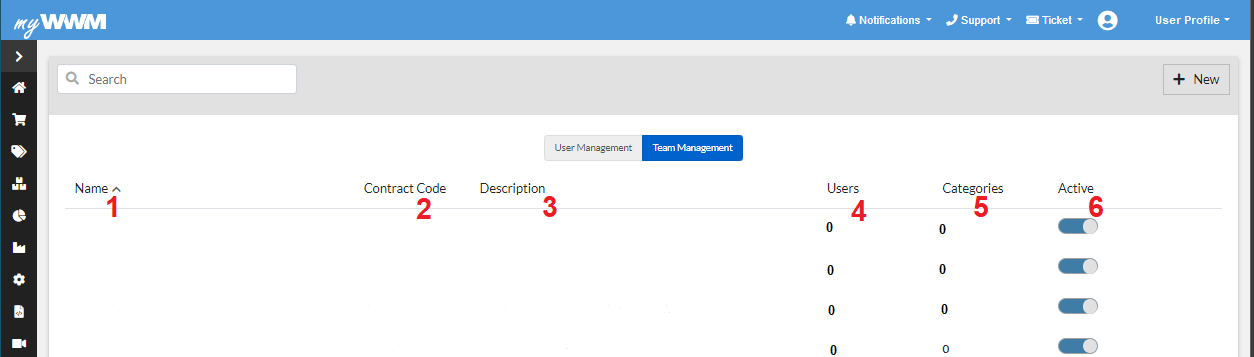
- List of all existing and created teams
- Contract code of each team
- Short description of the teams
- Number of users in the team
- Number of categories present/enabled in the team
- Activation/deactivation of the team
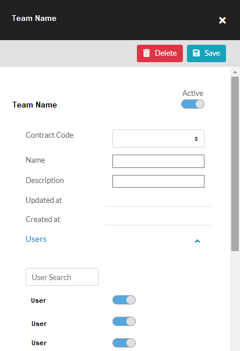
If you select a team for editing, a field opens again on the right, where you first see the information again: Name of the team, short description, if the team is active or inactive, when it was modified and date of creation, as well as a save button.
Under the item "Users" you can see which users have already been activated in this team, and users can also be searched for. You can also activate or deactivate them for the team.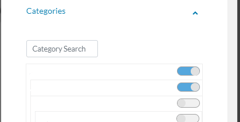
Under "Categories" you can see all the categories
Your company's existing categories in myWWM and select which ones a particular team should have access to in order to place orders. This way, certain teams can also order only certain items.