Article Administrator
In this article you get an overview of the permissions of an article admin in the myWWM portal.
Article Administrator
As an article admin you have the rights to customize already existing articles according to your needs.
The configuration takes place in the overview of the article administration:
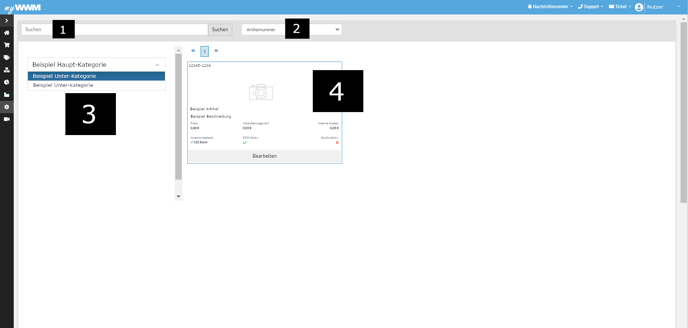
- Search bar for the specific search for articles
- Sorting of articles
- Categories
- Article card
By clicking on the article card of the desired article, a pop-in menu opens which is divided into different areas.
Article navigation: Parameterization
Under the article navigation option Parameterization all main settings are made.
The parameterization is also divided into smaller subtopics:
In General
This subitem regulates the most basic information:
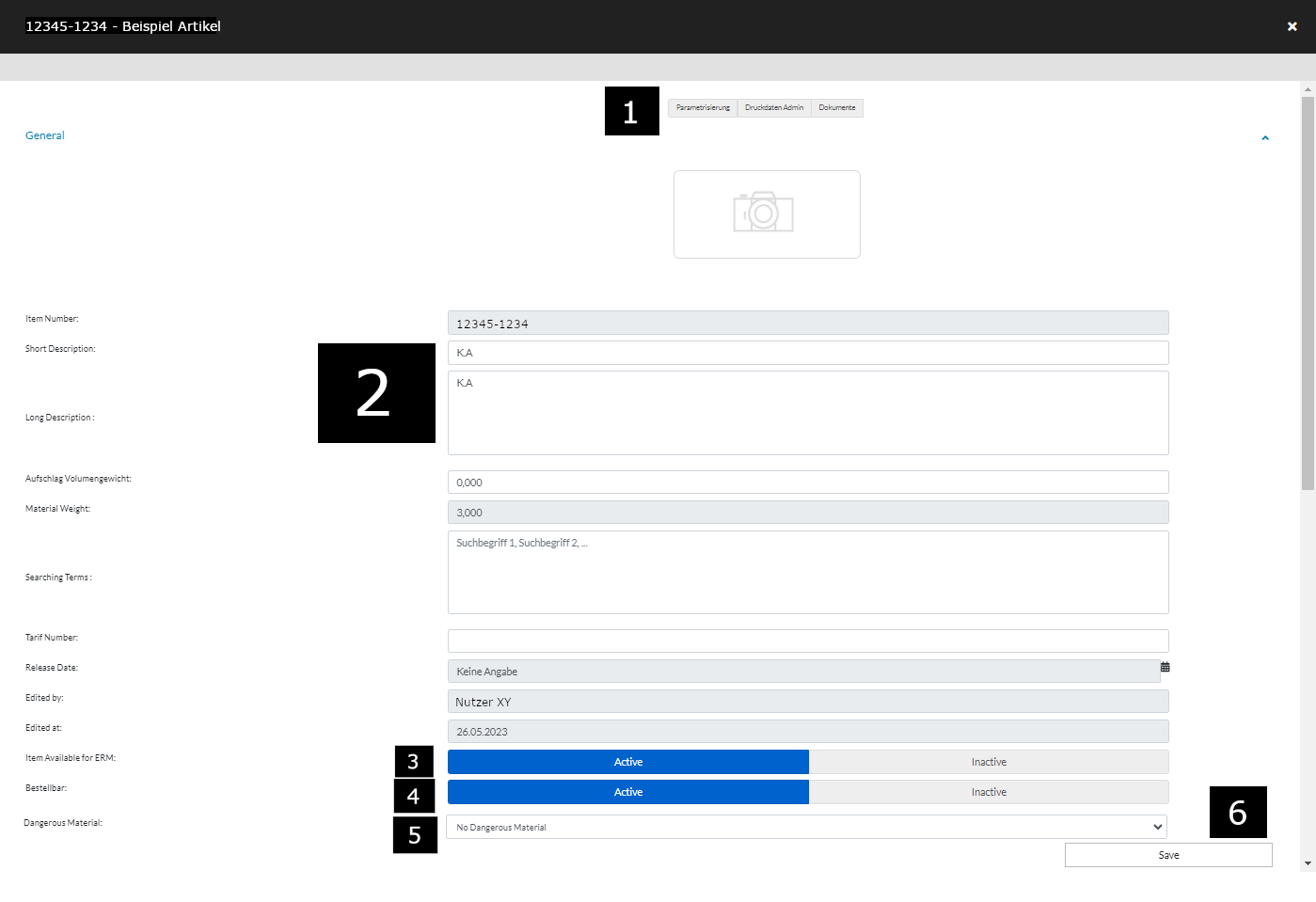
- Article navigation menu
- Description texts
- ERM switch - It controls whether the article is visible for non-article administrators
- Available for order - It controls if the article is available for order
- Dropdown menu through which an article can be marked as dangerous goods
- Save button
Image management
This is where images are added to an article, sorted and can also be deleted:
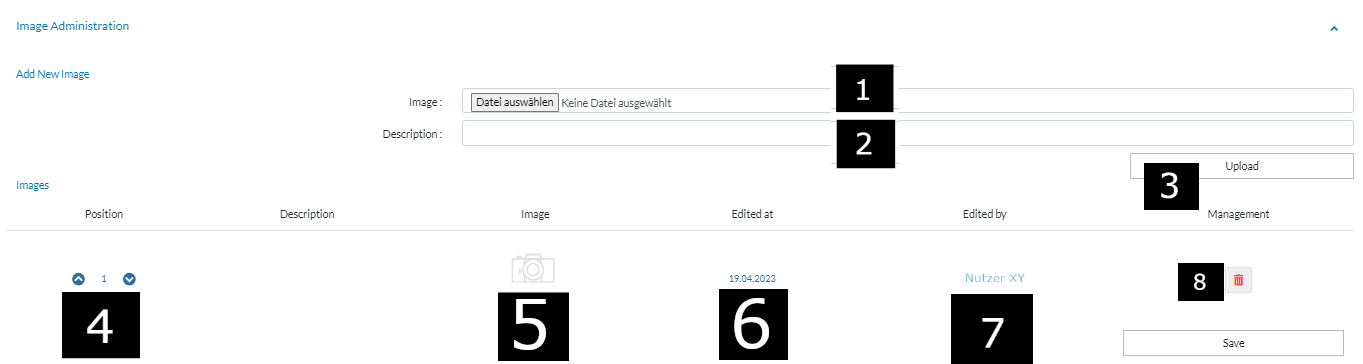
- Image file - can be selected within the files explorer
- Image description
- Upload creates the image in the column below
- Position of the image or order - changes by clicking the arrow keys
- Preview of the image
- Modification date
- User who uploaded the image
- Delete button
Description
This function allows adding a new description page on the item sales view:
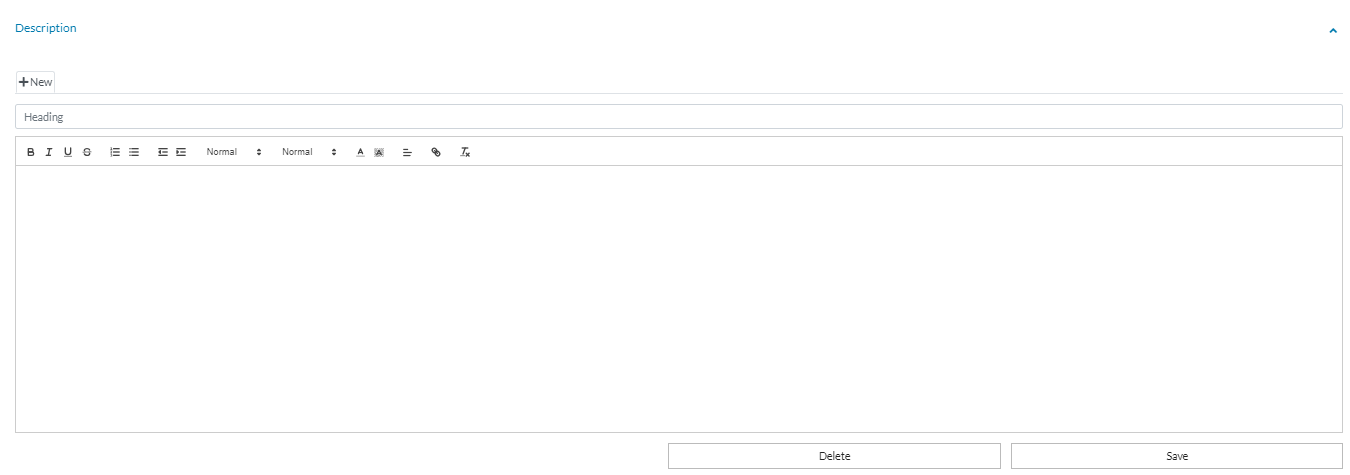
Warehouse and logistics
Settings for minimum order quantity, maximum order quantity and inventory limit

Prices and Controlling
Settings for insurance value, internal costs and purchase price

Article Navigation: Print Data Admin
Accessible via the article navigation menu, this function offers the possibility to upload, download and delete print data for post-production:
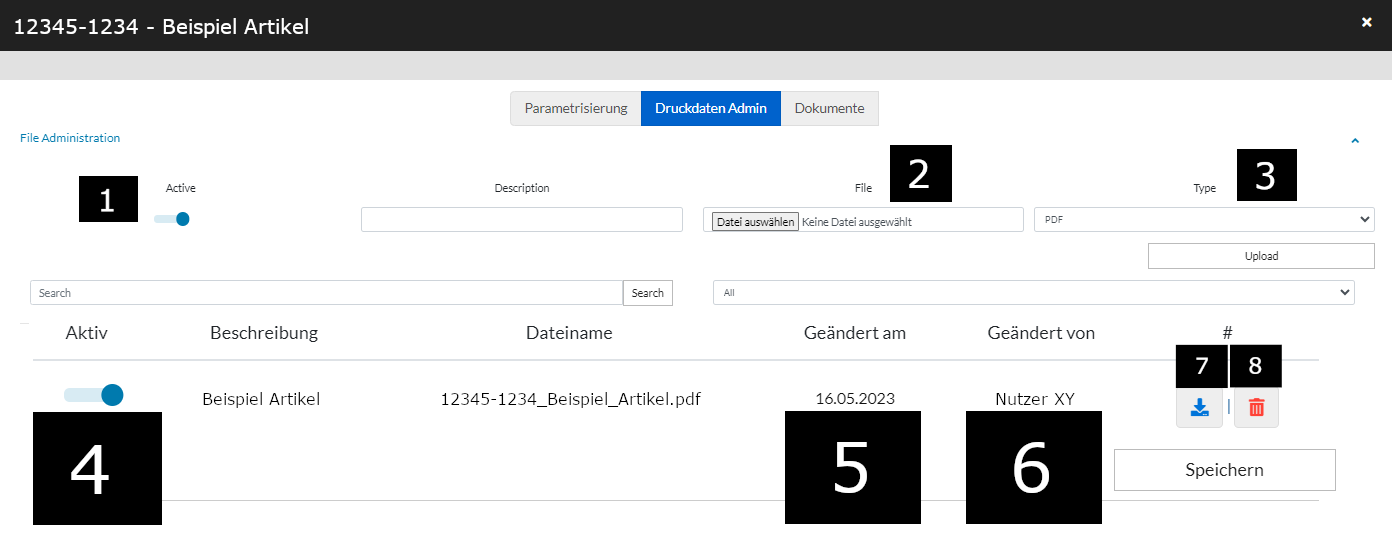
- Activate / deactivate print data
- File selection
- File type
- Activate / deactivate a print data file
- Modification date
- User who uploaded the print data
- Download of the file
- delete the file
Article Navigation: Documents
under this article navigation point documents can be uploaded, downloaded and deleted:
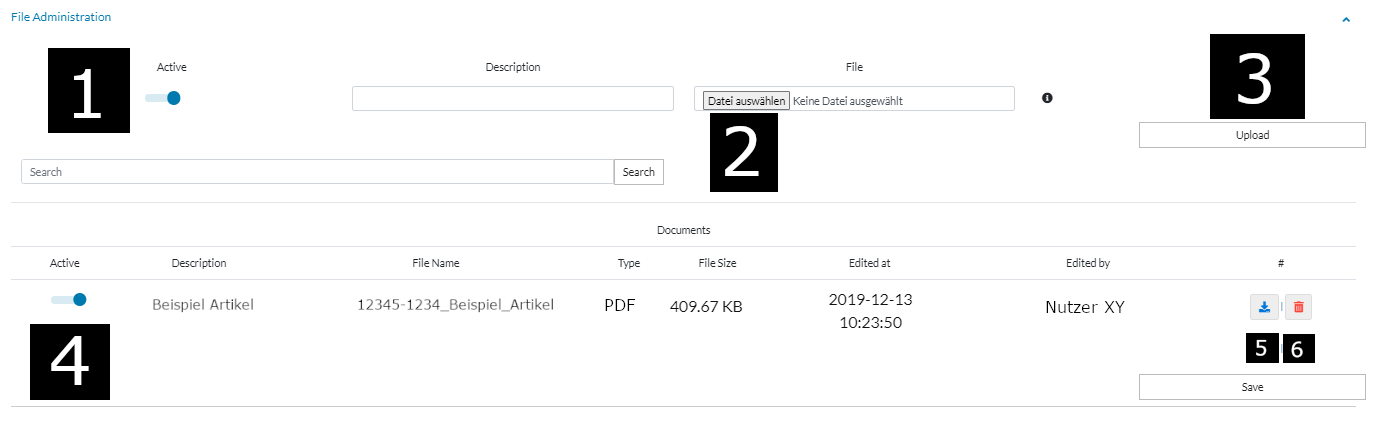
- Activate / deactivate the documents option
- File selection
- Upload
- activate / deactivate the single document option
- download the single document
- Delete the single document