myWWM Start
Overview and structure of the myWWM start screen
On the home page, you can first see a small welcome as well as current important news.
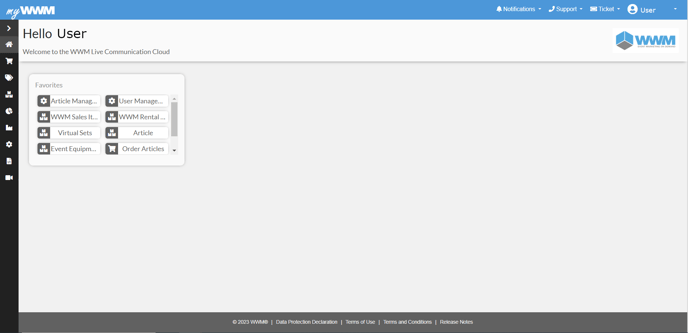
The web interface is divided into 4 categories:
- Header
- Body
- Footer
- Navigation bar
Header
The header contains our webshop logo on the left and a smaller navigation option on the right.
![]()
By clicking on our logo you can always go directly to the home page of ExpoCloud.
In the navigation bar you will find five different sections, Academy, the message center, support/contact persons, the ticket system and your user profile.
Academy

Under Academy you have three options to choose from.
If you click on Knowledge Base you will be taken directly to our ExpoCloud Knowledge Base website.
If you want to view current or past release notes, you can click on this item and you will be immediately redirected to the release notes on our Knowledge Base.
In the Academy subsection you will find our myWWM Workbook as well as the myWWM Guide in German and English version.
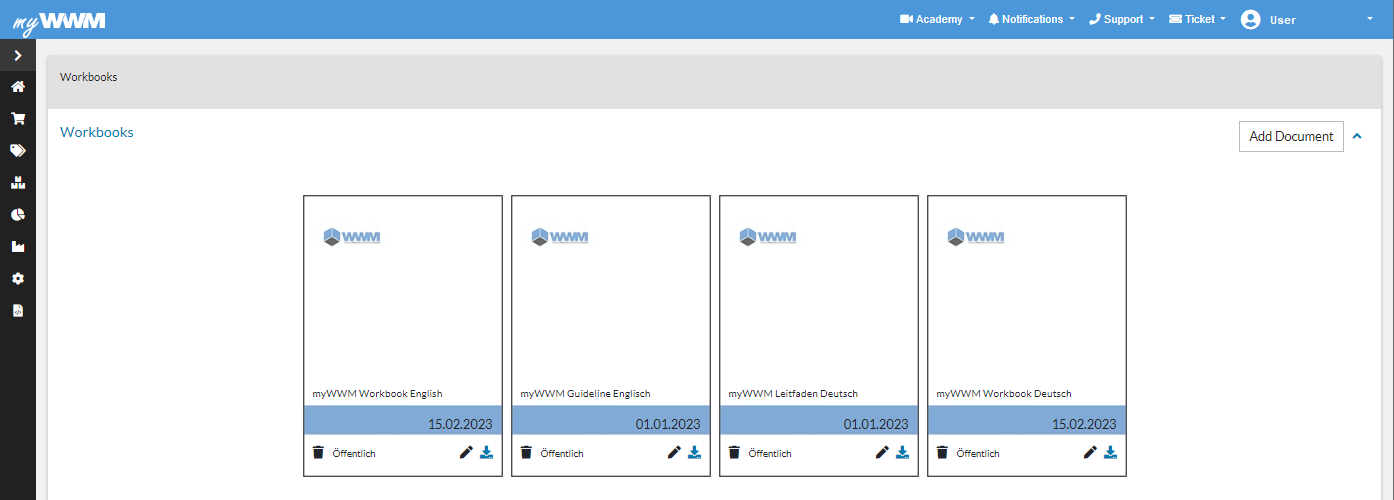
News centre
In this section you will find the latest company news and news items.
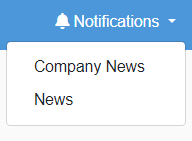
Support
Here you will find your direct contact persons and contact information.
Ticket
In case of errors or problems with ExpoCloud, you can create a ticket here and receive help.
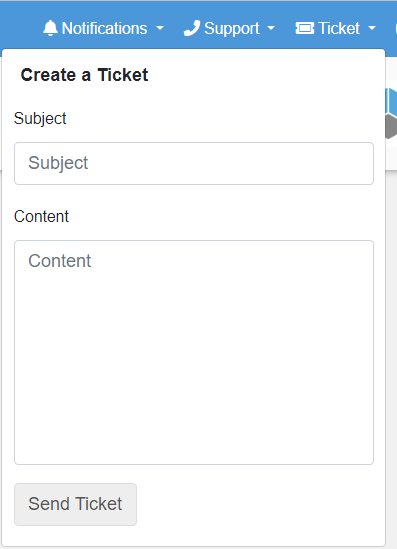
User profile
Under the User button you will also find important sub-groupings:
the User Profile, Personalise Dashboard, Address Book, My Budgets and the option to log out of your profile
.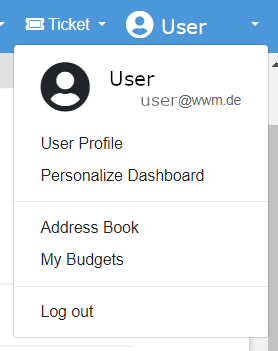
The user profile itself is divided into User Profile Picture, Personal Information, Company Information and Company Profile.
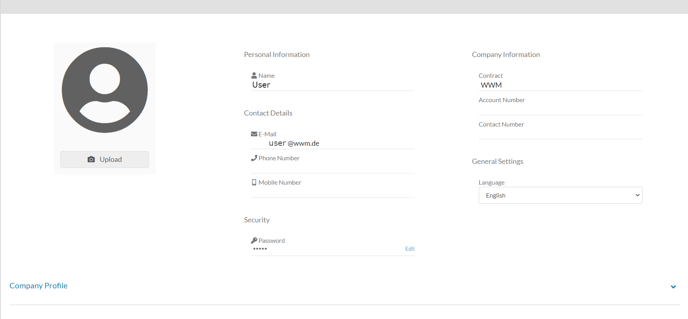
In the user profile you can view your information, but you can only edit the user profile picture and the password you have chosen; any other changes to your information can only be made via a ticket.
Body
In the body, the ExpoCloud contents and selections you have chosen are displayed in detail in the workflow, and you can also view further information on the individual items there.
The body can also be customised to your company with your logo.
It is also possible to equip the body of the start page with favourites from individual workflows.
Footer
In the footer you will find links to our data protection declaration, terms of use and business conditions, as well as all release notes on current changes to the ExpoCloud software, which open in a separate pop-up window.
Navigation bar
Use the navigation bar on the left to access the various workflows. There you can search, select and order your articles and events in the respective categories.